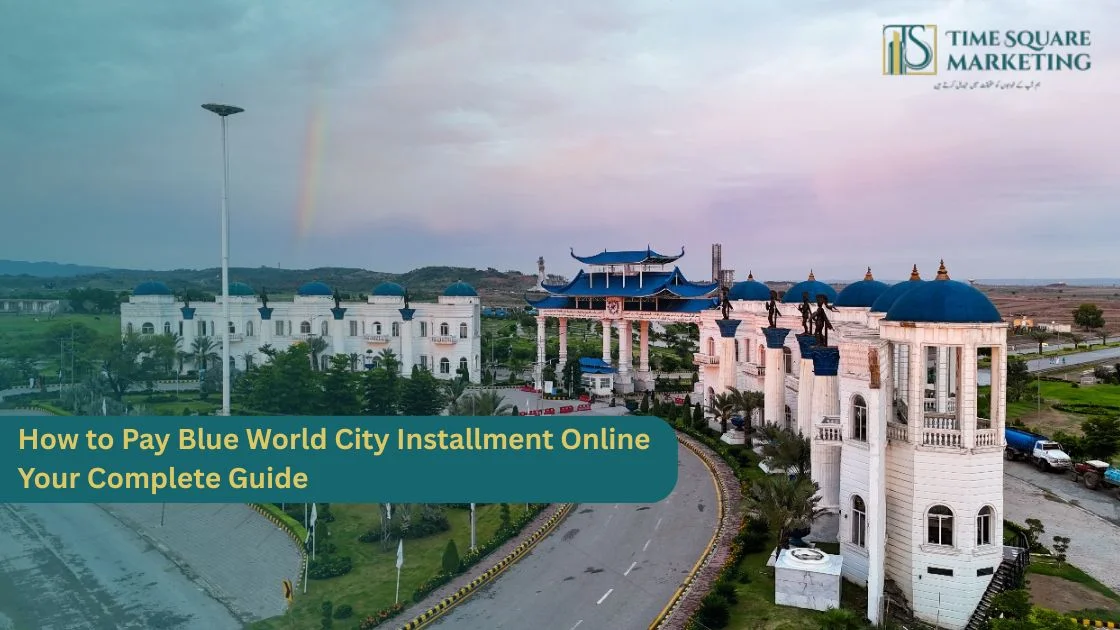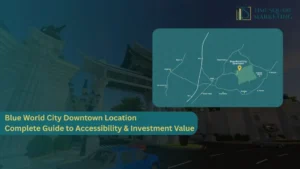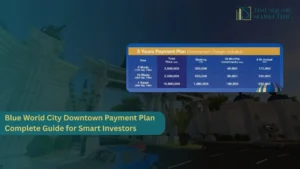Investing in a plot at Blue World City has been made easier with the online payment facility. Whether you live in Pakistan or overseas, you can pay your installment from the comfort of home via the official online portal. Below is a detailed, easy-to-follow guide to completing the process smoothly and securely.
Why use the online payment portal?
- You can pay without visiting a bank branch: the online system removes the need for physical visits.
- It offers transparency: you can see your payment details and update quickly.
- Overseas users can participate: the portal supports remote access for investors living abroad.
- Saves time & effort: fewer manual errors, fewer steps.
What you need before you begin
Make sure to have the following ready:
- A screenshot or saved reference of payment for your record.
- Your registration number (as provided when you booked your plot).
- Your CNIC / NICOP (or other ID used in booking).
- The amount due for the installment (you should verify from your ledger or BWC account).
- A valid debit/credit card or internet banking / bank transfer method.
- Your email address and mobile number, for receiving receipt and confirmation.
Step-by-Step: How to pay online
Step 1 – Navigate to the official website
Visit the Blue World City official website. The “Online Services” section lists services such as “Online Installments”.
Step 2 – Access the “Online Installments” portal
From the menu, hover or click “Online Services” then select “Online Installments”. This will take you to the payment portal.
Step 3 – Enter your details
Fill out required fields such as your registration number, CNIC/form number, maybe plot size or block name. Once submitted, the system should display your ledger or outstanding installment amount.
Step 4 – Choose payment method
Select how you wish to pay: card payment, internet banking or bank transfer (as the portal allows). Ensure you follow any instructions or reference formats provided.
Step 5 – Confirm payment
Input your card/bank details, confirm the amount, agree to terms and submit payment. After completion, the portal should give you a receipt or transaction ID.
Step 6 – Verify your payment is posted
After payment, check your account or ledger on the portal to ensure the installment has been credited. Save the receipt/email in case you need a reference. If it doesn’t reflect, follow up with support.
Common questions & answers
Can overseas Pakistanis pay through this portal?
Is it safe to pay online?
What if my payment hasn’t shown up in the ledger?
Final checklist
Before you hit “Submit”, check that you have:
- Entered correct registration/CNIC/form number
- Confirmed correct installment amount
- Selected a valid payment method
- Saved the receipt or transaction ID once processed
- Checked your ledger afterward to ensure the payment appears